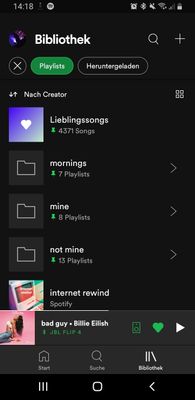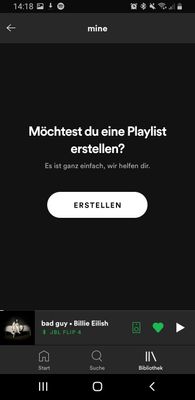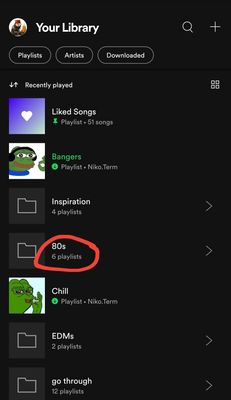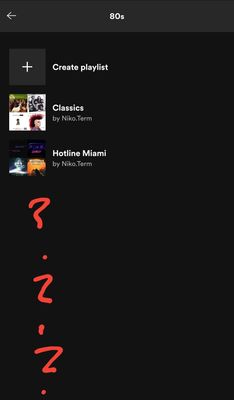Help Wizard
Step 1
Type in your question below and we'll check to see what answers we can find...
Loading article...
Submitting...
If you couldn't find any answers in the previous step then we need to post your question in the community and wait for someone to respond. You'll be notified when that happens.
Simply add some detail to your question and refine the title if needed, choose the relevant category, then post.
Just quickly...
Before we can post your question we need you to quickly make an account (or sign in if you already have one).
Don't worry - it's quick and painless! Just click below, and once you're logged in we'll bring you right back here and post your question. We'll remember what you've already typed in so you won't have to do it again.
FAQs
Please see below the most popular frequently asked questions.
Loading article...
Loading faqs...
Ongoing Issues
Please see below the current ongoing issues which are under investigation.
Loading issue...
Loading ongoing issues...
Help categories
Account & Payment
Using Spotify
Listen Everywhere
[Android] Playlist folders not showing downloaded playlists
[Android] Playlist folders not showing downloaded playlists
- Mark as New
- Bookmark
- Subscribe
- Mute
- Subscribe to RSS Feed
- Permalink
- Report Inappropriate Content
Plan
Premium
Country
Germany
Device
Samsung Galaxy A70
Operating System
Android 11
My Question or Issue
I use the Playlist Folders a lot just to organize my different playlists for easier access. I create the folders on the Windows 10 App on my PC and theses folders are showing up inside the Android-App.
The folders are showing the correct number of playlists inside them in preview, but when entered just a few playlists appear. It seems like that any downloaded playlist will not show inside of any given folder, while all not fully downloaded playlists will show up and are accesible.
When im searching directly for any downloaded playlist it shows up and is accesible and can play music, so there seems to be no problem with the playlist itself.
This happens both with my own playlist, but also with official playlists published by Spotify (e.g. RapCaviar).
Added some Pictures for proof. One from the desktop app and to from inside the android app.
Is this a thing with other users? Im grateful for any help.
- Kai



- Subscribe to RSS Feed
- Mark Topic as New
- Mark Topic as Read
- Float this Topic for Current User
- Bookmark
- Subscribe
- Printer Friendly Page
- Mark as New
- Bookmark
- Subscribe
- Mute
- Subscribe to RSS Feed
- Permalink
- Report Inappropriate Content
I have the same Problem, my downloaded playlist won't show up. They are in folders and I also have an android and since the new update it stopped working. I redownloaded the app and cleared my cache and tried everything, but nothing seems to work. The playlists are there, just outside of reach
- Mark as New
- Bookmark
- Subscribe
- Mute
- Subscribe to RSS Feed
- Permalink
- Report Inappropriate Content
Having same issue, the Home will show a playlist as recently played (only way I can access them) the folder will say it has x amount of playlists, but inside are only the ones not downloaded
- Mark as New
- Bookmark
- Subscribe
- Mute
- Subscribe to RSS Feed
- Permalink
- Report Inappropriate Content
Same issue here, downloaded playlists don't appear within folders.
- Mark as New
- Bookmark
- Subscribe
- Mute
- Subscribe to RSS Feed
- Permalink
- Report Inappropriate Content
Hi folks!
Thanks for reaching out here in the Community.
We suggest keeping the app updated to its latest version to ensure optimal performance. It's well worth running a clean reinstall by following these specific steps.
If this doesn't make any difference, could you let us know the exact make/model, operating system and Spotify version of your device?
We'll be on the lookout.
- Mark as New
- Bookmark
- Subscribe
- Mute
- Subscribe to RSS Feed
- Permalink
- Report Inappropriate Content
Quick follow up from my side:
i changed my device to a Xiaomi Mi 11 Lite (same spotify account and plan, MiUi 12.0.4 Stable / Android 11 RKQ1.200826) just a few minutes ago. I previously resettet the Mi 11 Lite to its factory settings an deleted a lot of bloatware via USB.
So far it seems that downloaded playlists are showing up and are easily accesible, so no error so far.
Could be because of the 100% clean install or the newer device (although both devices are running on Android 11)
Hopefully this is helpful, im glad that a clean install could "solve" my problem. This is not a solution to anyone of course...
@Eni a Question regarding the reinstall metioned above:
Is it possible to reinstall the app without having to download all of the downloaded music again?
- Kai
- Mark as New
- Bookmark
- Subscribe
- Mute
- Subscribe to RSS Feed
- Permalink
- Report Inappropriate Content
Hey @Cav3meister,
Thanks for getting back to us 🙂
Glad to hear it worked out and the app is behaving as expected.
If you run a reinstall, it's necessary to download the music again in order for the app to synchronize correctly.
The Community is here for you if there's anything else!
Suggested posts
Let's introduce ourselves!
Hey there you, Yeah, you! 😁 Welcome - we're glad you joined the Spotify Community! While you here, let's have a fun game and get…