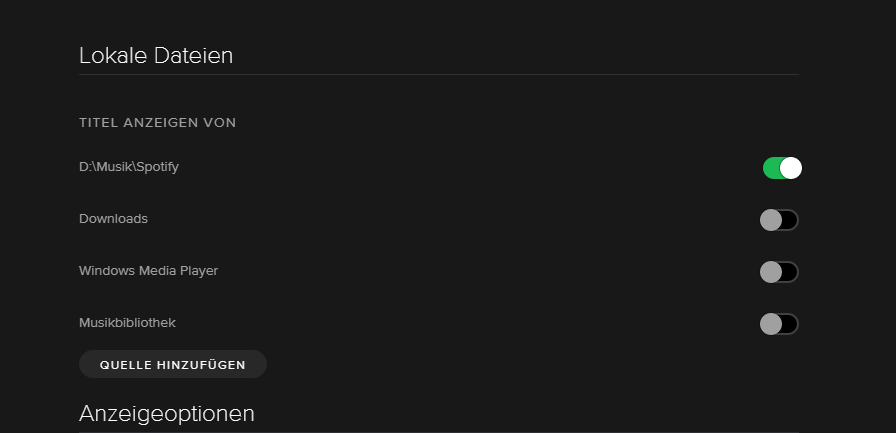Help Wizard
Step 1
Type in your question below and we'll check to see what answers we can find...
Loading article...
Submitting...
If you couldn't find any answers in the previous step then we need to post your question in the community and wait for someone to respond. You'll be notified when that happens.
Simply add some detail to your question and refine the title if needed, choose the relevant category, then post.
Just quickly...
Before we can post your question we need you to quickly make an account (or sign in if you already have one).
Don't worry - it's quick and painless! Just click below, and once you're logged in we'll bring you right back here and post your question. We'll remember what you've already typed in so you won't have to do it again.
FAQs
Please see below the most popular frequently asked questions.
Loading article...
Loading faqs...
Ongoing Issues
Please see below the current ongoing issues which are under investigation.
Loading issue...
Loading ongoing issues...
Help categories
Account & Payment
Using Spotify
Listen Everywhere
Local files on mobile?
Solved!- Mark as New
- Bookmark
- Subscribe
- Mute
- Subscribe to RSS Feed
- Permalink
- Report Inappropriate Content
So I just bought a song on my computer, and placed it on my playlist through "local files". I then took this exact file and copied it from my computer onto my phone. But I still can't listen to it on spotify mobile, what gives? How can this be fixed?
Solved! Go to Solution.
- Subscribe to RSS Feed
- Mark Topic as New
- Mark Topic as Read
- Float this Topic for Current User
- Bookmark
- Subscribe
- Printer Friendly Page
Accepted Solutions
- Mark as New
- Bookmark
- Subscribe
- Mute
- Subscribe to RSS Feed
- Permalink
- Report Inappropriate Content
Hi there @Ethan_G and @alecx(welcome to thread;D),
I can tell you guys that the sense of Spotify's Local File Sync is, that songs which are not in the Spotify Catalog, can also be played through Spotify.
That means (How to):
> You have a track stored on your Pc and you want to listen to it through Spotify because you have all your music and playlists there.
> The idea is now that you can go into the settings of the Desktop App and set sources from where Spotify can have access to this track (have a look at the screenshot)
> The track will now show up in the "Local Files" Section at the sidebar on the Desktop App. If not reopen the App your make a restart of your Pc. Also mp3 files are recommended.
> If you have that track now on the Desktop App and you can listen to it, add the track to a playlist on Spotify you've created.
> Now you want to listen to it on your phone ( Android or Ios). A Premium Account is requierd and the Playlist has to availble offline.
> Let the Desktop App and the Phone App from Spotify open at the same time and make sure both devices are on the same network!
-> Now it should begin to sync and you can listen to the Local Files on your Smartphone, too (If there is still nothing then it could be, that the Firewall of your Windows blocks the access which Spotify needs to have)
How to fix: (Windows)
> Go into the System Settings of your Windows (Icon: )
> And make sure that path is in the upper bar: (hope you understand it because it's not English)
> Now search for Spotify (there called: "spotify.exe") and make sure "public" and "private" have a hook. (If there two "spotify.exe" - picture right below)
Restart your Pc to be on the safe side!
That was a step by step construction of mine.
If there are still issues keep writing here in this thread!
Q
- Mark as New
- Bookmark
- Subscribe
- Mute
- Subscribe to RSS Feed
- Permalink
- Report Inappropriate Content
- Mark as New
- Bookmark
- Subscribe
- Mute
- Subscribe to RSS Feed
- Permalink
- Report Inappropriate Content
Yeah I got the local files on my computer, but it won't let me listen to the song on my phone, even though I have the identical file on my phone. That was just telling me how to get it on my computer.
- Mark as New
- Bookmark
- Subscribe
- Mute
- Subscribe to RSS Feed
- Permalink
- Report Inappropriate Content
Q
- Mark as New
- Bookmark
- Subscribe
- Mute
- Subscribe to RSS Feed
- Permalink
- Report Inappropriate Content
Okay I see now. But there is no local playlist thing on my phone, but that shouldn't matter - the song is on my main playlist. And that playlist is available offline, but it doesn't try downloading the song, if doesn't even give the gray download arror. It's just a grayyed out title.
- Mark as New
- Bookmark
- Subscribe
- Mute
- Subscribe to RSS Feed
- Permalink
- Report Inappropriate Content
Q
- Mark as New
- Bookmark
- Subscribe
- Mute
- Subscribe to RSS Feed
- Permalink
- Report Inappropriate Content
Okay just tried that, nothing happened. What was supposed to happen? And thanks for all this by the way
- Mark as New
- Bookmark
- Subscribe
- Mute
- Subscribe to RSS Feed
- Permalink
- Report Inappropriate Content
No problem @Ethan_G, I've experienced that also a year ago or sth and tried all day to fix that -> I made it and there's also a way so that you can finally listen to your Local Files through Spotify on your Android.
To your question "What was supposed to happen?":
Actually it should start syncing because Spotify needs to be open on the two devices to do Local Sync. But obviously it is another problem...
Which operating system do you use on your Pc?
Q
- Mark as New
- Bookmark
- Subscribe
- Mute
- Subscribe to RSS Feed
- Permalink
- Report Inappropriate Content
I'm running windows 10. The playlist I had the song on was collaborative, so I turned that off. But still no luck. What was it you did to fix the issue? Run spotify on both devices at the same time, so they'd sync?
- Mark as New
- Bookmark
- Subscribe
- Mute
- Subscribe to RSS Feed
- Permalink
- Report Inappropriate Content
Do you think adding my phone to sources for local files would work? I'm not sure I can, I don't see the option when I plug in my phone, but i'm working on that.
- Mark as New
- Bookmark
- Subscribe
- Mute
- Subscribe to RSS Feed
- Permalink
- Report Inappropriate Content
Here at the end of instructions say "We will do whatever is possible to find in the catalog of the Spotify music corresponding to the local files."
So, if the music you have on your PC and you want to synchronize the Mobile does not exist in the catalog of Spotify isn't going to work. If I'm wrong correct me, please.
- Mark as New
- Bookmark
- Subscribe
- Mute
- Subscribe to RSS Feed
- Permalink
- Report Inappropriate Content
It says that for the PC's though, not mobile. And I mean, I can listen to the file on my computer, just not on my phone. And isn't the idea that it draws from the local files, which I have on both devices? It seems that the whole local files idea isn't supported over mobile, considering I cannot even see that playlist on mobile, even though I can on my PC.
- Mark as New
- Bookmark
- Subscribe
- Mute
- Subscribe to RSS Feed
- Permalink
- Report Inappropriate Content
I did a test. Got a song that wasn't syncing and I changed the data by placing title, author and a music album of one file tat was synchronizing normal. Result: synchronized, however, in the pc the player of Spotify plays the music that I wanted but in the cell phone he synchronized a music that exists in the catalog of Spotify. Conclusion: the Spotify does not upload the music from your pc and low she to the cell, it analyzes the data of music from your pc and if it has that music in the catalog it downloads the catalog version to the mobile , so some songs will synchronize and others don't. At least that's what happens. Also could prove it because a song that I added of my pc it has synchronized on my phone but downloaded another version of it, not that I have in the pc. Would really like to be wrong about this, because what would be the sense could add songs from pc in the playlist if they don't sycchronize with the cell phone? but so far the tests I've done made i conclude that Yes, the songs of the pc not included in catalogue of Sptify won't synchronize on mobile and will be available only on the pc, which is very annoying, but may be related to copyright issues, since anyone can upload any media to the servers of Spotify it's could have several problems with authors and record companies. I don't know, I've been using Spotify for just 2 days, as I said, I can and would like to be wrong, but the tests I did made me conclude that. Try to do the test, select two songs from your pc, one that you can find in the online search of Spotify and another that does not appear in the search, then locate the two in local files of Spotify on the PC and add them to a new playlist and try to sync this playlist on your phone to see what happens, probably one will synchronize and the other not.
- Mark as New
- Bookmark
- Subscribe
- Mute
- Subscribe to RSS Feed
- Permalink
- Report Inappropriate Content
Hi there @Ethan_G and @alecx(welcome to thread;D),
I can tell you guys that the sense of Spotify's Local File Sync is, that songs which are not in the Spotify Catalog, can also be played through Spotify.
That means (How to):
> You have a track stored on your Pc and you want to listen to it through Spotify because you have all your music and playlists there.
> The idea is now that you can go into the settings of the Desktop App and set sources from where Spotify can have access to this track (have a look at the screenshot)
> The track will now show up in the "Local Files" Section at the sidebar on the Desktop App. If not reopen the App your make a restart of your Pc. Also mp3 files are recommended.
> If you have that track now on the Desktop App and you can listen to it, add the track to a playlist on Spotify you've created.
> Now you want to listen to it on your phone ( Android or Ios). A Premium Account is requierd and the Playlist has to availble offline.
> Let the Desktop App and the Phone App from Spotify open at the same time and make sure both devices are on the same network!
-> Now it should begin to sync and you can listen to the Local Files on your Smartphone, too (If there is still nothing then it could be, that the Firewall of your Windows blocks the access which Spotify needs to have)
How to fix: (Windows)
> Go into the System Settings of your Windows (Icon: )
> And make sure that path is in the upper bar: (hope you understand it because it's not English)
> Now search for Spotify (there called: "spotify.exe") and make sure "public" and "private" have a hook. (If there two "spotify.exe" - picture right below)
Restart your Pc to be on the safe side!
That was a step by step construction of mine.
If there are still issues keep writing here in this thread!
Q
- Mark as New
- Bookmark
- Subscribe
- Mute
- Subscribe to RSS Feed
- Permalink
- Report Inappropriate Content
- Mark as New
- Bookmark
- Subscribe
- Mute
- Subscribe to RSS Feed
- Permalink
- Report Inappropriate Content
Hello guys, I need to apologize. The problem was only in the network and firewall configuration. I had configured the Windows firewall to allow Spotify just in private network and my wifi network was configured as public. It was only necessary to configure my wifi network as private tha the files began to synchronize immediately.
- Mark as New
- Bookmark
- Subscribe
- Mute
- Subscribe to RSS Feed
- Permalink
- Report Inappropriate Content
@Ethan_G in your Windows 10:
1-make the private network: Start > Settings Network and Internet > Manage WiFi settings > Managing Known Networks > (click your network, and "remove")---After connect again to your network, and when ask if you want to connect to other devices on the same network click Yes. (This will make your private network)
2-to authorize the SPOTIFY in private or public network: Start > Settings Network and Internet > Windows Firewall > Enable an application or feature through Windows Firewall.
I just made the step 1 and already worked, 100%.
Q, thank you very much for your help.
- Mark as New
- Bookmark
- Subscribe
- Mute
- Subscribe to RSS Feed
- Permalink
- Report Inappropriate Content
- Mark as New
- Bookmark
- Subscribe
- Mute
- Subscribe to RSS Feed
- Permalink
- Report Inappropriate Content
just a side note, I feel stupid but my computer's playlist wasn't available offline. I've changed that now and redid those steps to sync, but nothing synced. Just thought I should update.
- Mark as New
- Bookmark
- Subscribe
- Mute
- Subscribe to RSS Feed
- Permalink
- Report Inappropriate Content
@Ethan_G I really not recommend you do this in public networks as their University. The procedure I did I was in my own Wifi network, which by mistake I had registered as public, so just changed to private. If you want to do synchronizations by wifi network of University, follow only step 2, where you can authorize the Spotify to connect to a public network, and you don't have to make this network private.
Suggested posts
Let's introduce ourselves!
Hey there you, Yeah, you! 😁 Welcome - we're glad you joined the Spotify Community! While you here, let's have a fun game and get…