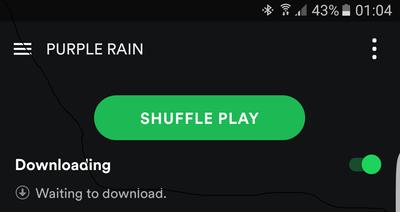Help Wizard
Step 1
Type in your question below and we'll check to see what answers we can find...
Loading article...
Submitting...
If you couldn't find any answers in the previous step then we need to post your question in the community and wait for someone to respond. You'll be notified when that happens.
Simply add some detail to your question and refine the title if needed, choose the relevant category, then post.
Just quickly...
Before we can post your question we need you to quickly make an account (or sign in if you already have one).
Don't worry - it's quick and painless! Just click below, and once you're logged in we'll bring you right back here and post your question. We'll remember what you've already typed in so you won't have to do it again.
FAQs
Please see below the most popular frequently asked questions.
Loading article...
Loading faqs...
Ongoing Issues
Please see below the current ongoing issues which are under investigation.
Loading issue...
Loading ongoing issues...
Help categories
Account & Payment
Using Spotify
Listen Everywhere
Spotify not syncing local tracks to Android.
Solved!- Mark as New
- Bookmark
- Subscribe
- Mute
- Subscribe to RSS Feed
- Permalink
- Report Inappropriate Content
I'm currently using the latest version of android on my LG G4, along with spotify on my desktop and phone. I have recently been having an issue where the offline songs in my playlists on my computer will not sync to my phone the way they used to. Instead my phone will list the playlist as having been "downloaded" even though the only tracks saved to the hard drive are those that are from the Spotify servers. I have both devices hooked up to the same wifi, my firewall has exceptions for spotify.exe already, and the 2 devices even connect via the "devices available" option on the desktop client.
Solved! Go to Solution.
- Subscribe to RSS Feed
- Mark Topic as New
- Mark Topic as Read
- Float this Topic for Current User
- Bookmark
- Subscribe
- Printer Friendly Page
Accepted Solutions
- Mark as New
- Bookmark
- Subscribe
- Mute
- Subscribe to RSS Feed
- Permalink
- Report Inappropriate Content
OK. So it is a communication issue. Here's a list of relevant stuff for you to check. Let me know how you get on.
- Your PC and mobile must be connected to the same Network/SSID and spotify should be running on your PC.
- In your router settings, check that UPnP (Universal Plug and Play) is enabled.
- Make sure that Windows shows your network as private and not public.
- Set exceptions for spotify in any firewall or internet security programme. If you are unsure how to do this, temporarily disable them.
- Check that you haven't already hit the limit of 3,333 downloads per device or 9,999 downloads across all devices.
- If you are using a wifi network outside of your home, there is every chance that the protocols used by spotify for downloading are blocked.
If you still can't make it work, you can create a mobile hotspot on your mobile and connect your PC to this hotspot via wifi. Syncing the local files should then work.
- Mark as New
- Bookmark
- Subscribe
- Mute
- Subscribe to RSS Feed
- Permalink
- Report Inappropriate Content
Hi there @Lysandren,
I'm here to help!
I did a very step by step construction about "How to sync local files with device" a while ago and give you the link to it now: https://community.spotify.com/t5/Android/Local-files-on-mobile/m-p/1225914#M50333
The thing is...
You actually already pay attention to the important things concerning "Local Files Sync". But hopefully the instruction can still help you out!
In case that all do not work for you, try a complete reinstallation of Spotify on your Desktop and Android! (Official construction)
BUT bear in mind that this will delete all your offline synced tracks, playlists etc... on your device!
If you have any questions or just want to update me, reply here!
Keep It Up!
IIJH
- Mark as New
- Bookmark
- Subscribe
- Mute
- Subscribe to RSS Feed
- Permalink
- Report Inappropriate Content
I've tried the re-installation of Spotify and nothing still works. Any other idea?
- Mark as New
- Bookmark
- Subscribe
- Mute
- Subscribe to RSS Feed
- Permalink
- Report Inappropriate Content
Could you try creating a small playlist containing just local files and try to sync that. What message displays at the top about the download progress?
- Mark as New
- Bookmark
- Subscribe
- Mute
- Subscribe to RSS Feed
- Permalink
- Report Inappropriate Content
Joe, all it says is Downloading. My PC can play them fine. But when my phone sees it, it can't play the songs. As though my pc and phone aren't connected. However, they're both on the same network.
- Mark as New
- Bookmark
- Subscribe
- Mute
- Subscribe to RSS Feed
- Permalink
- Report Inappropriate Content
I assume that it isn't actually downloading any of those tracks. If there are communication issues, it normally says "waiting to download".
Do you have plenty of free storage space on your device?
Have you possibly hit the 3,333 offline song limit?
- Mark as New
- Bookmark
- Subscribe
- Mute
- Subscribe to RSS Feed
- Permalink
- Report Inappropriate Content
- Mark as New
- Bookmark
- Subscribe
- Mute
- Subscribe to RSS Feed
- Permalink
- Report Inappropriate Content
Sorry to belabour the point but can you double-check that "waiting to download" doesn't also appear as in this screenshot.
- Mark as New
- Bookmark
- Subscribe
- Mute
- Subscribe to RSS Feed
- Permalink
- Report Inappropriate Content
That's basically it. Just says waiting to download, but not actually downloading.
- Mark as New
- Bookmark
- Subscribe
- Mute
- Subscribe to RSS Feed
- Permalink
- Report Inappropriate Content
OK. So it is a communication issue. Here's a list of relevant stuff for you to check. Let me know how you get on.
- Your PC and mobile must be connected to the same Network/SSID and spotify should be running on your PC.
- In your router settings, check that UPnP (Universal Plug and Play) is enabled.
- Make sure that Windows shows your network as private and not public.
- Set exceptions for spotify in any firewall or internet security programme. If you are unsure how to do this, temporarily disable them.
- Check that you haven't already hit the limit of 3,333 downloads per device or 9,999 downloads across all devices.
- If you are using a wifi network outside of your home, there is every chance that the protocols used by spotify for downloading are blocked.
If you still can't make it work, you can create a mobile hotspot on your mobile and connect your PC to this hotspot via wifi. Syncing the local files should then work.
- Mark as New
- Bookmark
- Subscribe
- Mute
- Subscribe to RSS Feed
- Permalink
- Report Inappropriate Content
I turned on "file and printer sharing" for private networks, and it seems to be working now. I'm not sure how it got turned off in the first place. Anyway the issue is now resolved.
- Mark as New
- Bookmark
- Subscribe
- Mute
- Subscribe to RSS Feed
- Permalink
- Report Inappropriate Content
I cannot stress this enough, make sure your network is set to PRIVATE. Open Start > Settings > Network & Internet, under Change your network settings, click Sharing options. Change from public to private, and that should fix the issue.
- Mark as New
- Bookmark
- Subscribe
- Mute
- Subscribe to RSS Feed
- Permalink
- Report Inappropriate Content
Setting the network to private fixed the issue. Thanks!
Suggested posts
Let's introduce ourselves!
Hey there you, Yeah, you! 😁 Welcome - we're glad you joined the Spotify Community! While you here, let's have a fun game and get…