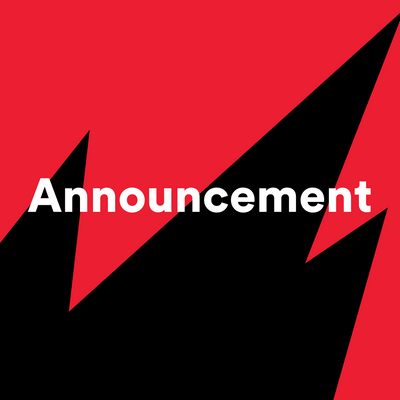Now you can open Spotify on your iPhone even faster with the new Lock Screen widget!
After you add the new Spotify widget to your Lock Screen, tapping on it will quickly open the Spotify app. So whether you're busy on the go, in the car, or at home, the Spotify app is now always just one tap away.
Availability: The new iPhone Lock Screen widget is available to all users. To add the Spotify Lock Screen widget to your iPhone Lock Screen you will need to have iOS 16 or later. If you're not seeing the option to add the Spotify widget to your Lock Screen, make sure to update Spotify to the latest version in the App Store.
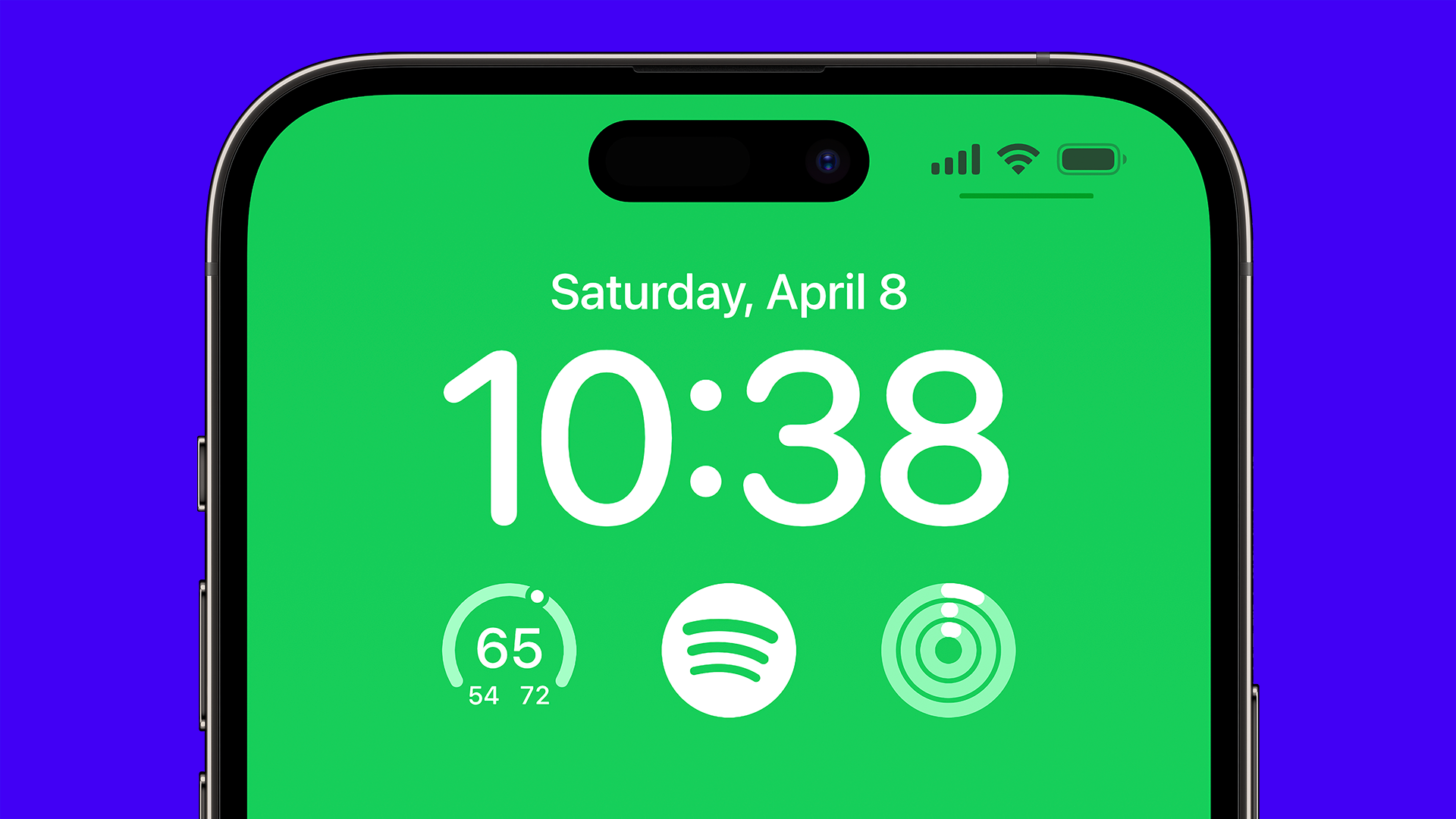
How to add the Spotify widget to your iPhone Lock Screen:
Note: You will need to have iOS 16 or later. If you're not seeing the option to add the Spotify widget to your Lock Screen, make sure to update Spotify to the latest version in the App Store.
- Turn your iPhone screen on and make sure you have unlocked it with Face ID or a passcode first. When you see your Lock Screen, touch and hold your finger on the screen until the Customize button appears, then tap the Customize button.
- Tap and select Lock Screen.
- Tap Add Widgets (if you've already added widgets, tap on the box area underneath the time).
- Scroll through the list and tap on Spotify or drag it to add it to the Lock Screen.
- When you're finished, tap on the (X) Close button at the top right of the list, then tap Done in the top right corner of the screen.
- Tap on your finished Lock Screen to exit.
- Now, jam out and dance! You've now finished adding the Spotify widget to your Lock Screen. Now you can tap on the Spotify widget to quickly open up the Spotify app from your Lock Screen.
If your iPhone is already unlocked and on the Home Screen, you can also go to the Settings app and then tap on Wallpaper. From there you can edit your Lock Screen and add the Spotify widget.
More info on how to create your own customized iPhone Lock Screen can be found here and more info on how to add widgets to your iPhone Lock Screen or Home Screen can be found here.
What the process looks like:
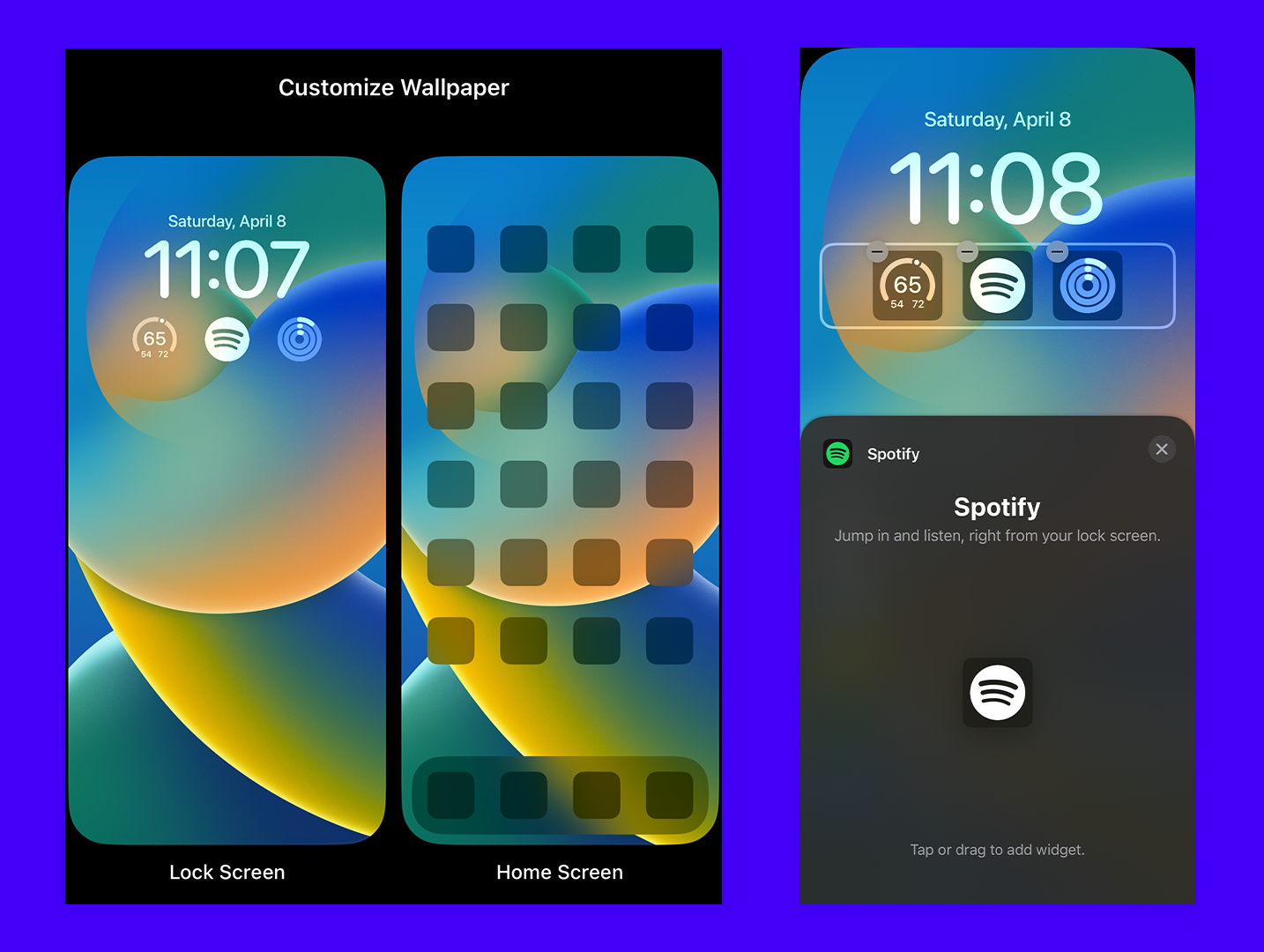
Tips:
● When music is playing in the Spotify app, you can also quickly get back into the Spotify app by tapping on the song and artist title area in the middle of the player at the bottom of the Lock Screen.

● Spotify also offers a widget for your iOS Home Screen. There are 2 different sizes for the Recently Played widget. The larger widget displays up to five covers of what you most recently played: artists, playlists, albums, or podcasts. The smaller widget displays the cover of what you've most recently played. You can tap on the covers to dive straight back into your content.