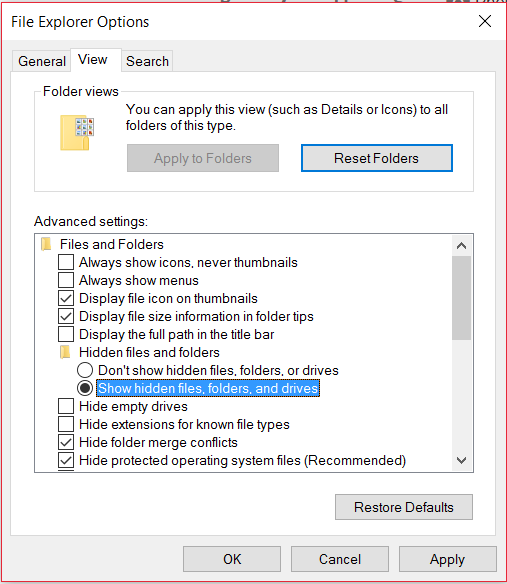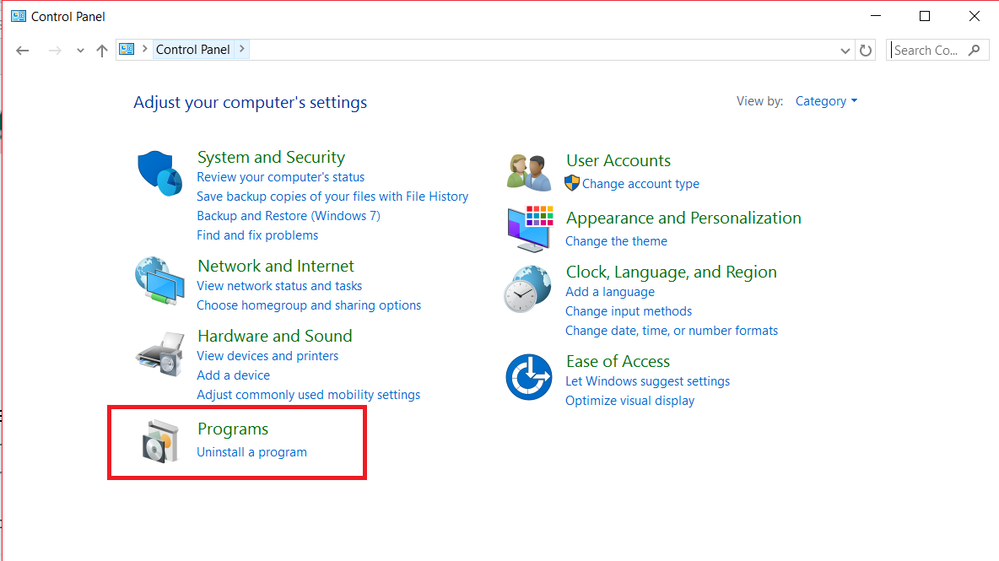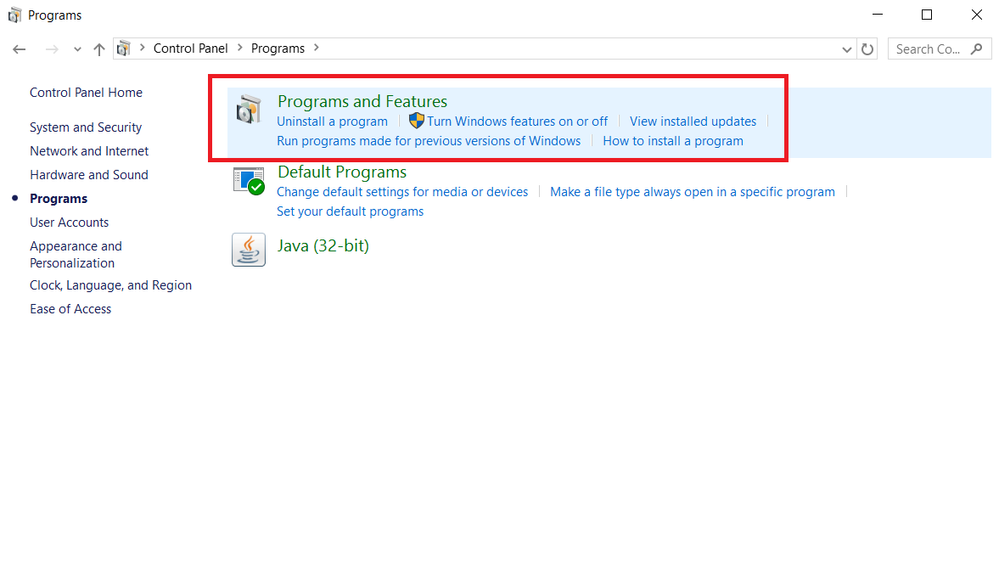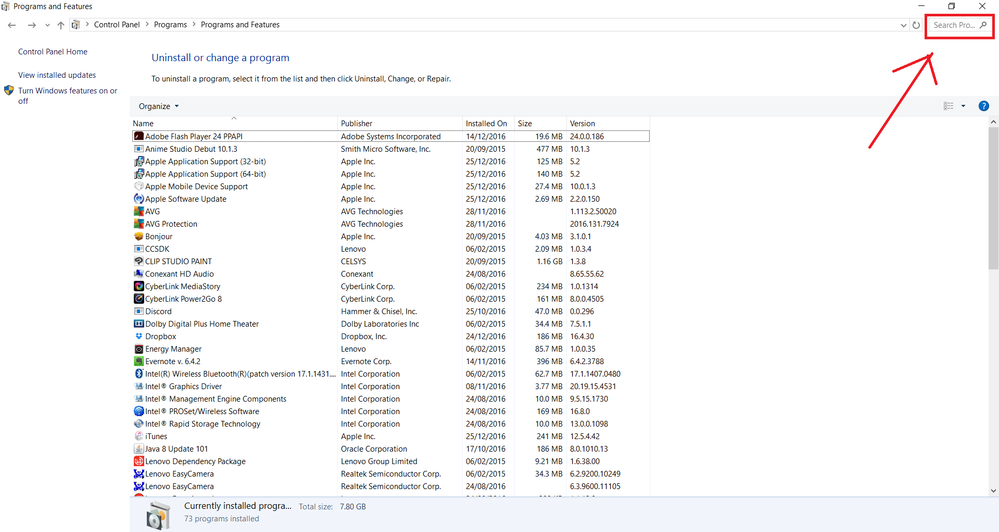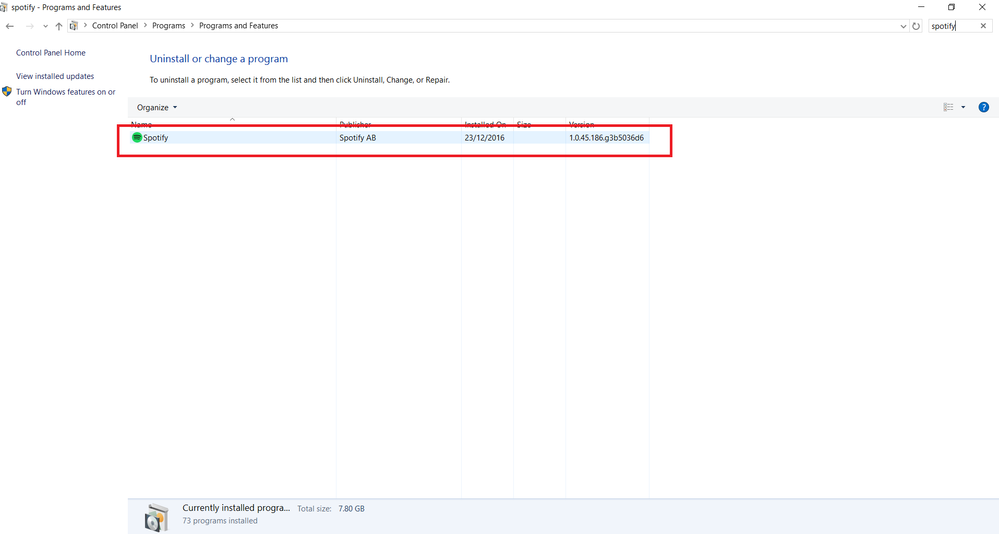- Home
- Help
- Desktop Windows
- Re: Error 53 on windows 10
Help Wizard
Step 1
Type in your question below and we'll check to see what answers we can find...
Loading article...
Submitting...
If you couldn't find any answers in the previous step then we need to post your question in the community and wait for someone to respond. You'll be notified when that happens.
Simply add some detail to your question and refine the title if needed, choose the relevant category, then post.
Just quickly...
Before we can post your question we need you to quickly make an account (or sign in if you already have one).
Don't worry - it's quick and painless! Just click below, and once you're logged in we'll bring you right back here and post your question. We'll remember what you've already typed in so you won't have to do it again.
FAQs
Please see below the most popular frequently asked questions.
Loading article...
Loading faqs...
Ongoing Issues
Please see below the current ongoing issues which are under investigation.
Loading issue...
Loading ongoing issues...
Help categories
Account & Payment
Using Spotify
Listen Everywhere
Error 53 on windows 10
Error 53 on windows 10
- Mark as New
- Bookmark
- Subscribe
- Mute
- Subscribe to RSS Feed
- Permalink
- Report Inappropriate Content
When I try to download spotify, an error 53 message pops up. What is this message for? How do I fix it without going to a different site or something to download it?
- Labels:
-
Windows
- Subscribe to RSS Feed
- Mark Topic as New
- Mark Topic as Read
- Float this Topic for Current User
- Bookmark
- Subscribe
- Printer Friendly Page
- Mark as New
- Bookmark
- Subscribe
- Mute
- Subscribe to RSS Feed
- Permalink
- Report Inappropriate Content
Hey @alyssacook1029!
Thanks for posting in the Spotify Community! The simplest explanation would be that you're trying to install Spotify in the 'wrong place'. You probably tried to run the installer from your browser, and some times that goes wrong.
The solution is pretty simple, just move the folder with the installer, but since actually moving it is a little tricky just follow the steps bellow. 😉
- Run the installer.
- The install will fail with the 'Error Code 53' - That's alright.
- 2) Go to the search bar (downleft corner), type 'show hidden files'.
- 3) In the results, click on 'Show hidden files and folders' - This will open a window.
- Select 'Show hidden files, folders and drivers'.
- Navigate to:C:\Users\<USERNAME>\AppData\Roaming (This PC>Devices and drives (one says C:, click that one)>Users>your username (whatever you're called on your log-in screen is your username)>AppData>Roaming)
- Find the newly created Spotify folder.
- Right click the Spotify Folder and select the 'Cut' option. (Important: You have to Cut the whole folder, so don't open it, just directly cut the folder taht says Spotify.)
- Go back to C:\Users\<USERNAME>. That two steps back. Just go to the top left corner (below 'Pin to Quick access') and click on the arrow pointing to the left twice.
- Paste the Spotify folder there.
- Open the Spotify folder
- Find a file that says 'Spotify Launcher'.
- Run it and you should have your Spotify!
If you need any help with these steps please give me a shout! Tell me if this works for you. 🙂
- Mark as New
- Bookmark
- Subscribe
- Mute
- Subscribe to RSS Feed
- Permalink
- Report Inappropriate Content
When I open the folder after I cut it, there is no spotify launcher, it's just an empty folder. Also (I just got the windows ten and I'm still learning how to use it) I'm confused as to how to get to the folder on step 6, but I found where the hidden spotify folder is.
- Mark as New
- Bookmark
- Subscribe
- Mute
- Subscribe to RSS Feed
- Permalink
- Report Inappropriate Content
Hey!
Step 6 is a bit confusing. Sorry about that. It's good to hear you found the folder, but just to make sure I have also clarified step 6 below.
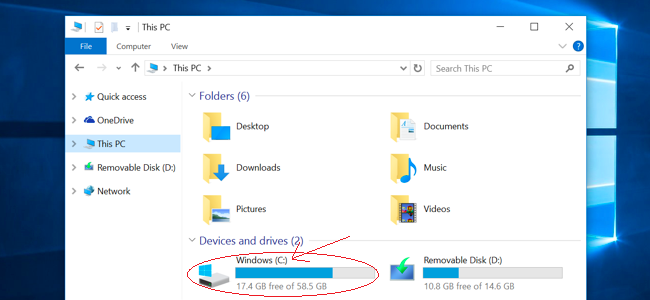
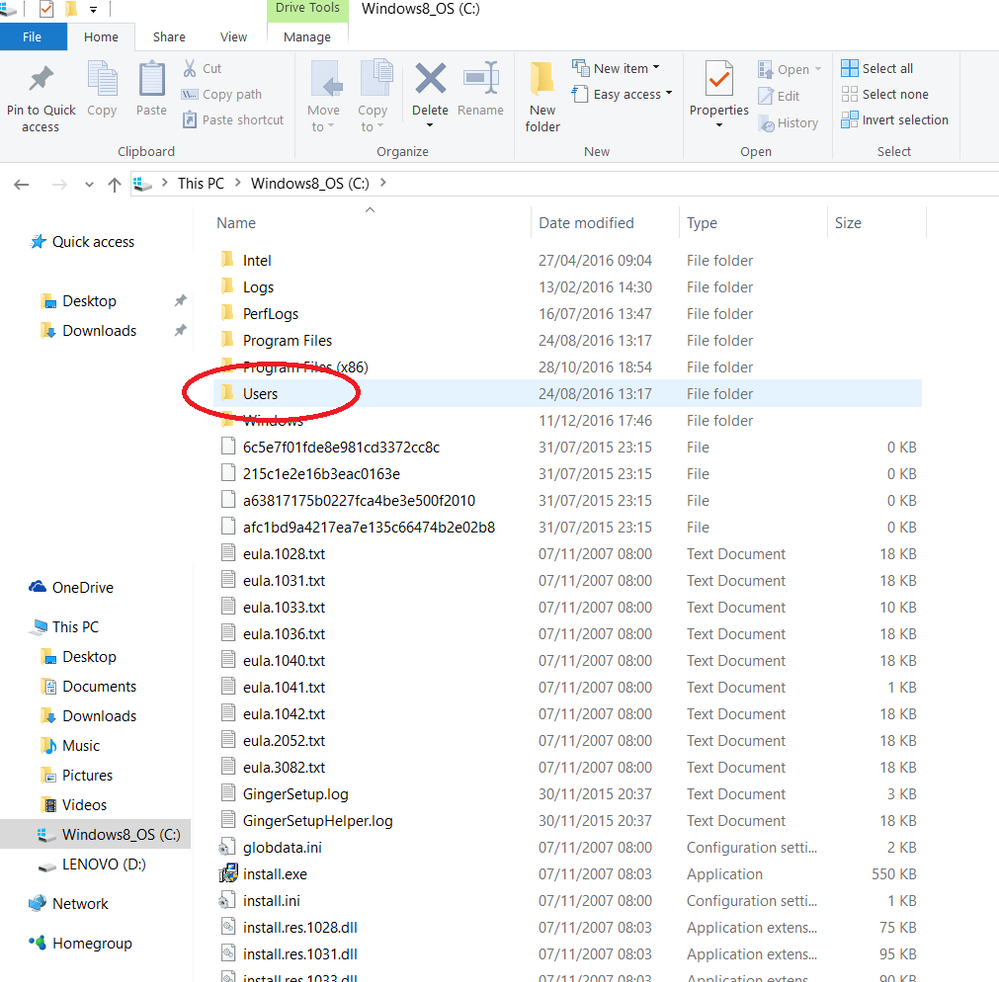
In Users there will be a bunch of folders, one with your username on it. Click that one.
In that folder will be a folder called 'Appdata' click that one.
In Appdata there is a folder called 'Roaming'.
And in that one you should find the 'Spotify' folder.
It's strange you don't see the launcher, it should show up once you click 'show hidden folders and files'. It shouldn't be a problem though. Try doing steps 1 to 10, but leaving the Spotify Installer open. Then, once you've moved the folder, just retry the installation with the installer itself. Click on 'Retry' below the error message to do so.
Tell me if this works!
- Mark as New
- Bookmark
- Subscribe
- Mute
- Subscribe to RSS Feed
- Permalink
- Report Inappropriate Content
Okay, thanks. I found how to get to it, but I have no idea why I still can't see the spotify launcher in the folder. I checked and double checked that show hidden files was on.
- Mark as New
- Bookmark
- Subscribe
- Mute
- Subscribe to RSS Feed
- Permalink
- Report Inappropriate Content
Okay, that shouldn't be a problem. Like I said just download Spotify and the launcher should open automatically. Once you get error 53 there will also be the Retry option. Do not close the launcher and do steps 1 through 10. Then go back to your launcher and click Retry.
Tell me if it worked 🙂
- Mark as New
- Bookmark
- Subscribe
- Mute
- Subscribe to RSS Feed
- Permalink
- Report Inappropriate Content
Still not working 😞 I think it keeps trying to download in the roaming folder, becuase, even though I cut it, when I tried to retry the download it comes up with the error, and when I go back to roaming folder it's back there again, along with the cut folder in the right location.
- Mark as New
- Bookmark
- Subscribe
- Mute
- Subscribe to RSS Feed
- Permalink
- Report Inappropriate Content
Okay, that's strange. I'm going to ask for help. Just hang on a little longer. 🙂
- Mark as New
- Bookmark
- Subscribe
- Mute
- Subscribe to RSS Feed
- Permalink
- Report Inappropriate Content
Okay, I think we all agree this is a weird issue, but we may have found a solution.
- First, boot your PC in Safe Mode. Restart your computer. When your computer is restarting, hit F8 on the keyboard, and you should be taken to the Safe Mode screen.
- Once you PC is booted in Safe Mode, install Spotify from the .exe file you've downloaded.
- Then restart normally. Once your PC has restarted a Spotify shortcut should pop up on your desktop.
- Right-click it, and select run.
If everything works out your Spotify should launch. Keep me posted! We will solve this.
- Mark as New
- Bookmark
- Subscribe
- Mute
- Subscribe to RSS Feed
- Permalink
- Report Inappropriate Content
I tried it and nothing happened. I think I might kill my laptop 🙂 Thanks for all of your help by the way.
- Mark as New
- Bookmark
- Subscribe
- Mute
- Subscribe to RSS Feed
- Permalink
- Report Inappropriate Content
No problem. 🙂 Spare your laptop, you'll need it to play your songs! This issue is a bit mysterious but there must be a way to solve it. I've asked some people with more expertise to look into this. They said perhaps you have some older Spotify versions somewhere in your PC.
So first we need to delete Spotify completely.
- Go to your Configuration screen
- Click Programs and Parts
- Find Spotify
- Delete it
Once it is completely gone, click here (spotify.com/download) to reinstall it.
- Mark as New
- Bookmark
- Subscribe
- Mute
- Subscribe to RSS Feed
- Permalink
- Report Inappropriate Content
It seems spotify isn't in the programs folder 😕
- Mark as New
- Bookmark
- Subscribe
- Mute
- Subscribe to RSS Feed
- Permalink
- Report Inappropriate Content
Hey!
Merry Christmas! (Or if you celebrate something else, happy something else.)
Just to make sure, 'Programs' is not a folder. I mean this place:
If you can't Spotify here that means it really isn't there.
- Mark as New
- Bookmark
- Subscribe
- Mute
- Subscribe to RSS Feed
- Permalink
- Report Inappropriate Content
Yeah, that's where I was going (also merry christmas) and it's still not there.
- Mark as New
- Bookmark
- Subscribe
- Mute
- Subscribe to RSS Feed
- Permalink
- Report Inappropriate Content
Thanks for all your patience and the hard work on your end. (You really are being awesome about this!)
I've had a couple people look at this issue but we haven't found a solution yet. I have escalated it now and hopefully we'll figure it out soon.
I'll keep you posted!
- Mark as New
- Bookmark
- Subscribe
- Mute
- Subscribe to RSS Feed
- Permalink
- Report Inappropriate Content
Thank you so much for helping me.
- Mark as New
- Bookmark
- Subscribe
- Mute
- Subscribe to RSS Feed
- Permalink
- Report Inappropriate Content
Okay, I know we've tried this already, but could you please do these steps again? When you do, if something goes wrong, try to make a screenshot and post it here, so we can see what's wrong.
- Download Spotify Installer (Put it on your Desktop so it's easy to find)
- Restart your computer in Safe Mode. To do this, press and hold the F8 key as your computer is restarting.
- In Safe Mode, open the Spotify Installer and go through the installation process.
- Once Spotify is installed, restart your computer normally.
- Open Spotify.
- Mark as New
- Bookmark
- Subscribe
- Mute
- Subscribe to RSS Feed
- Permalink
- Report Inappropriate Content
Okay. I am so, so sorry to do this, but I think I might stop. I put my laptop into safe mode and it stuffed it up big time, it wouldn't load past a certain point. I don't want it to happen again, so if the only way to get it to work is through safe mode, I don't want to do it. Again, I am so sorry. But most other ways I'm willing to try.
- Mark as New
- Bookmark
- Subscribe
- Mute
- Subscribe to RSS Feed
- Permalink
- Report Inappropriate Content
Oh yikes! I completely understand why you don't want to try this. I have no idea how safe mode could do something like this though. Have you checked your laptop for virusses?
Anyway, I think we've tried everything, so perhaps it's time to contact Support. Give them the link to this thread so they can see what we've tried so far. If you get an automated repy referring you to the forums, just reply to that email.
Sorry, I couldn't figure this one out. Tell me if you get any results/problems though. I will continue working on it as well.
- Mark as New
- Bookmark
- Subscribe
- Mute
- Subscribe to RSS Feed
- Permalink
- Report Inappropriate Content
Okay. Thank you so much for your help.
Suggested posts
Let's introduce ourselves!
Hey there you, Yeah, you! 😁 Welcome - we're glad you joined the Spotify Community! While you here, let's have a fun game and get…