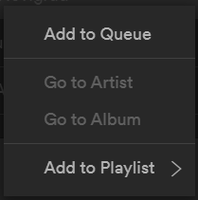- Home
- Help
- Your Library
- Re: Can't unlike old local songs
Help Wizard
Step 1
Type in your question below and we'll check to see what answers we can find...
Loading article...
Submitting...
If you couldn't find any answers in the previous step then we need to post your question in the community and wait for someone to respond. You'll be notified when that happens.
Simply add some detail to your question and refine the title if needed, choose the relevant category, then post.
Just quickly...
Before we can post your question we need you to quickly make an account (or sign in if you already have one).
Don't worry - it's quick and painless! Just click below, and once you're logged in we'll bring you right back here and post your question. We'll remember what you've already typed in so you won't have to do it again.
FAQs
Please see below the most popular frequently asked questions.
Loading article...
Loading faqs...
Ongoing Issues
Please see below the current ongoing issues which are under investigation.
Loading issue...
Loading ongoing issues...
Help categories
Account & Payment
Using Spotify
Listen Everywhere
Can't unlike old local songs
Solved!- Mark as New
- Bookmark
- Subscribe
- Mute
- Subscribe to RSS Feed
- Permalink
- Report Inappropriate Content
Plan
Premium
Device
iPhone 8 and laptop
Operating System
iOS 13 and Windows 10
My Question or Issue
At the time the new Your Library UI came out, I had several songs in a playlist that I had added to a playlist and uploaded to my phone from my local files. They were added automatically to the new Liked Songs playlist.
Now I can't remove these songs from my Liked Songs.
- If I click on the heart icon, nothing happens.
- If I right-click on a song, I see no option to remove it:
- I have the same problem with all local songs, no matter whether they are currently available or greyed out.
- The behavior is the same on my phone.
Solved! Go to Solution.
- Labels:
-
liked songs
-
local files
- Subscribe to RSS Feed
- Mark Topic as New
- Mark Topic as Read
- Float this Topic for Current User
- Bookmark
- Subscribe
- Printer Friendly Page
Accepted Solutions
- Mark as New
- Bookmark
- Subscribe
- Mute
- Subscribe to RSS Feed
- Permalink
- Report Inappropriate Content
- Mark as New
- Bookmark
- Subscribe
- Mute
- Subscribe to RSS Feed
- Permalink
- Report Inappropriate Content
Select a song and press Del.
- Mark as New
- Bookmark
- Subscribe
- Mute
- Subscribe to RSS Feed
- Permalink
- Report Inappropriate Content
- Mark as New
- Bookmark
- Subscribe
- Mute
- Subscribe to RSS Feed
- Permalink
- Report Inappropriate Content
The solution to 'Select a song and press Del. ' does not work on my PC and unliking on my Iphone also does not work.
Nothing happens if I press Del and if I highlight 2 songs, and select Del, it asks 'Do you really want to remove 2 songs from Your Library?' but selecting Yes also does nothing.
Is there are way to get rid of these songs?
- Mark as New
- Bookmark
- Subscribe
- Mute
- Subscribe to RSS Feed
- Permalink
- Report Inappropriate Content
Same thing for me, pressing delete doesn't help.
It worked just fine yesterday.
Spotify, the unconsistencies in the way your platform works is madness.
I have made a full back up of my library when i almost lost it with your previous problem and am ready to go elsewhere.
Come on spotify.... just fix this or i won't have a choice...
All it takes is a little push towards mor instability, and i will stop my subscription after years of premium account.
- Mark as New
- Bookmark
- Subscribe
- Mute
- Subscribe to RSS Feed
- Permalink
- Report Inappropriate Content
Go on Spotify Desktop -> Liked Songs
Select all the grayed out songs that are the local ones you're trying to delete, and not the online unavaible ones. Holding <ctrl> or <crtl> + <shift> will help. After selecting all the local songs you're trying to delete, right click and select Add to Playlist > New Playlist.
Now go to spotify mobile client and go to that playlist you just created. From the options of each music you'll see that from here you can unlike the local musics. It worked for me, maybe it can work for you.
- Mark as New
- Bookmark
- Subscribe
- Mute
- Subscribe to RSS Feed
- Permalink
- Report Inappropriate Content
Hey everyone!
This is an issue which we are aware of. We suggest you head over to this thread, where you can add your +VOTE to show that you are experiencing the issue.
Make sure to leave the requested info in the comments section in the thread as well. We'll keep you posted there and let you know as soon as we have any updates.
Thanks - We'll be keeping an eye out for your comments!
- Mark as New
- Bookmark
- Subscribe
- Mute
- Subscribe to RSS Feed
- Permalink
- Report Inappropriate Content
You absolute genius. I technically had to re-like them on mobile to make the liked songs sync between desktop and mobile first, as my local songs were stuck in my likes on desktop but not present on mobile. My process went as follows. add unavailable songs to playlist on desktop > close desktop > open playlist on mobile > re-like songs > open desktop to see songs repopulate at top of likes > close desktop > unlike songs on mobile > delete playlist > open desktop to verify the songs were unliked and properly deleted.
- Mark as New
- Bookmark
- Subscribe
- Mute
- Subscribe to RSS Feed
- Permalink
- Report Inappropriate Content
Hi there @heysimone,
Thank you for your reply in this thread.
It's really nice to see that everything works as it should for you and it's also very nice of you to share your solution with the rest of the Community.
Have a great continued weekend.
Take care!
Suggested posts
Let's introduce ourselves!
Hey there you, Yeah, you! 😁 Welcome - we're glad you joined the Spotify Community! While you here, let's have a fun game and get…