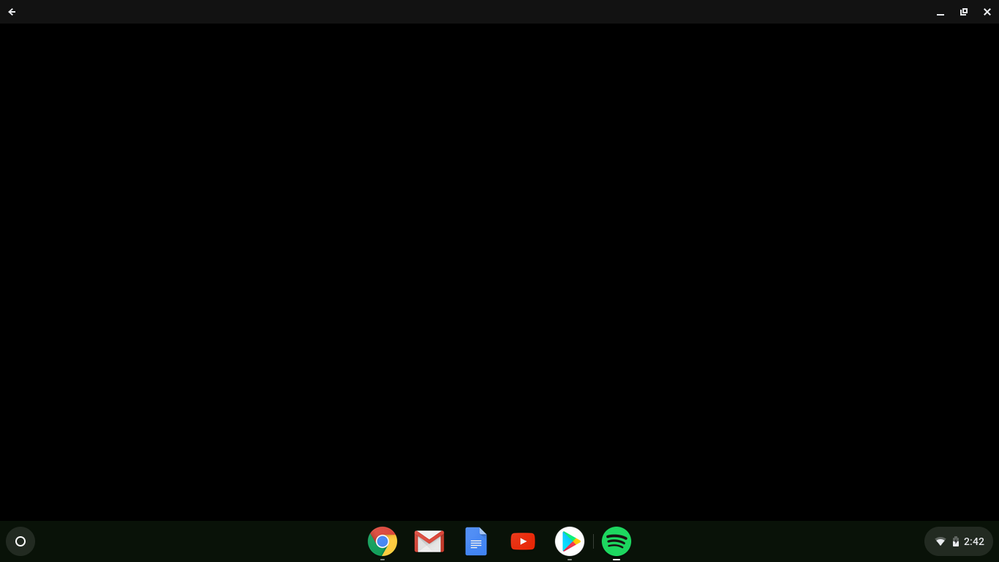Help Wizard
Step 1
Type in your question below and we'll check to see what answers we can find...
Loading article...
Submitting...
If you couldn't find any answers in the previous step then we need to post your question in the community and wait for someone to respond. You'll be notified when that happens.
Simply add some detail to your question and refine the title if needed, choose the relevant category, then post.
Just quickly...
Before we can post your question we need you to quickly make an account (or sign in if you already have one).
Don't worry - it's quick and painless! Just click below, and once you're logged in we'll bring you right back here and post your question. We'll remember what you've already typed in so you won't have to do it again.
FAQs
Please see below the most popular frequently asked questions.
Loading article...
Loading faqs...
Ongoing Issues
Please see below the current ongoing issues which are under investigation.
Loading issue...
Loading ongoing issues...
Help categories
Account & Payment
Using Spotify
Listen Everywhere
Spotify App Won't Work on Chromebook
Solved!- Mark as New
- Bookmark
- Subscribe
- Mute
- Subscribe to RSS Feed
- Permalink
- Report Inappropriate Content
Plan
Premium
Device
Acer Chromebook 11
Operating System
Google Chrome(?)
Spotify appears as a black screen when I open the app. I've tried clearing my cache and reinstalling Spotify, but it hasn't worked. The web player works fine, but I prefer using the app over it; could anyone help me figure this out?
Additionally, while I was trying to post this message I ran into trouble; it wouldn't show me the captcha images until I went into incognito mode.
Solved! Go to Solution.
- Labels:
-
Other
- Subscribe to RSS Feed
- Mark Topic as New
- Mark Topic as Read
- Float this Topic for Current User
- Bookmark
- Subscribe
- Printer Friendly Page
Accepted Solutions
- Mark as New
- Bookmark
- Subscribe
- Mute
- Subscribe to RSS Feed
- Permalink
- Report Inappropriate Content
Hey @savilyn and @maudiejie,
On desktop or laptop computer we support Windows and MacOS. On Mobile devices we support Android and iOS devices. More info here.
We don't have an official Chromebook app yet so we recommend using the webplayer.
Hope that works! Let us know if you have further questions.
Have a nice day.
- Mark as New
- Bookmark
- Subscribe
- Mute
- Subscribe to RSS Feed
- Permalink
- Report Inappropriate Content
I fixed this issue by clearing cache in app options... might give it a try.
- Mark as New
- Bookmark
- Subscribe
- Mute
- Subscribe to RSS Feed
- Permalink
- Report Inappropriate Content
HI, I solved this on an ASUS 302 by doing the following....
1) Download the Sptify app
2) Open it and pin the app icon to the toolbar/dock
3) Click on icon to open the app - I got a big black screen
4) Right mouse click on the Spotify icon in the dock and select search
Whammo - the black screen cleared up and the search screen appeared and I was able to search and play 🙂
Hope this helps,
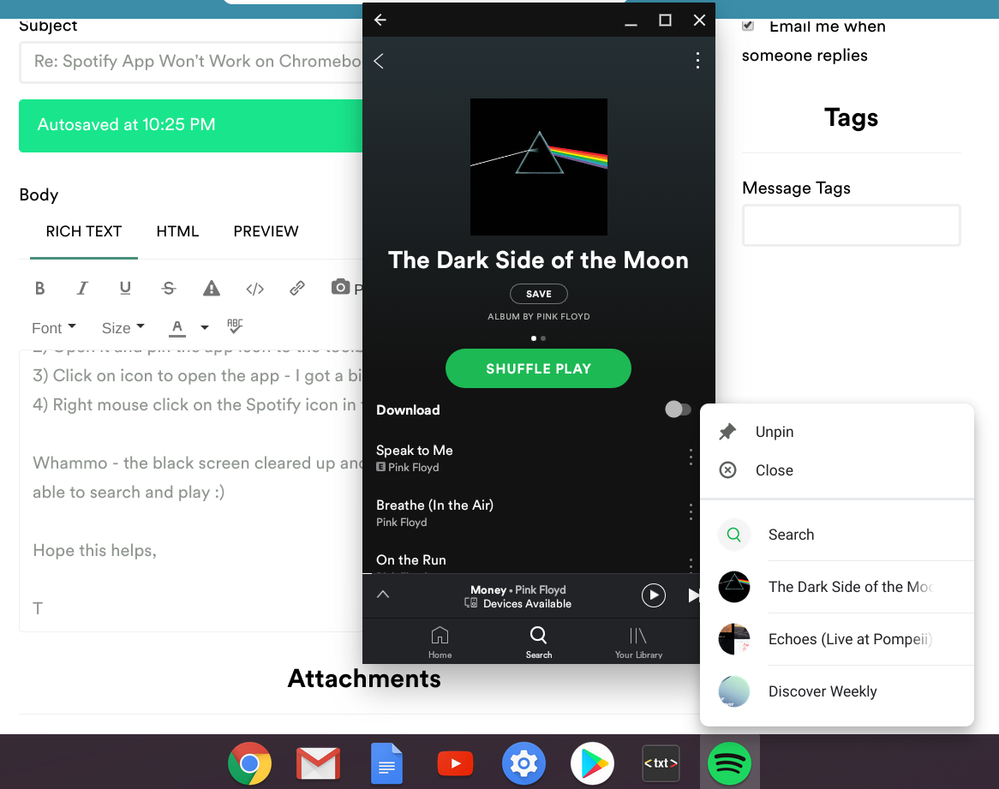
- Mark as New
- Bookmark
- Subscribe
- Mute
- Subscribe to RSS Feed
- Permalink
- Report Inappropriate Content
I have the exact same problem.
Chromebook Asus something.
Netherlands.
Maud
- Mark as New
- Bookmark
- Subscribe
- Mute
- Subscribe to RSS Feed
- Permalink
- Report Inappropriate Content
Hi there!!!
It is probaly due to your school district blocking spotifys app!
Please Like
- Mark as New
- Bookmark
- Subscribe
- Mute
- Subscribe to RSS Feed
- Permalink
- Report Inappropriate Content
I am not in school, I am 60 years old
- Mark as New
- Bookmark
- Subscribe
- Mute
- Subscribe to RSS Feed
- Permalink
- Report Inappropriate Content
Hey @savilyn and @maudiejie,
On desktop or laptop computer we support Windows and MacOS. On Mobile devices we support Android and iOS devices. More info here.
We don't have an official Chromebook app yet so we recommend using the webplayer.
Hope that works! Let us know if you have further questions.
Have a nice day.
- Mark as New
- Bookmark
- Subscribe
- Mute
- Subscribe to RSS Feed
- Permalink
- Report Inappropriate Content
Yes, but chromebooks can natively run android, so there is no reason the app shouldn't work. Every other app on the play store I have tried from netflix to google photos to even snapchat have worked fine with no probems whatsoever. The only app that doesn't open properly is spotify.
@Guido wrote:Hey @savilyn and @maudiejie,
On desktop or laptop computer we support Windows and MacOS. On Mobile devices we support Android and iOS devices. More info here.
We don't have an official Chromebook app yet so we recommend using the webplayer.
Hope that works! Let us know if you have further questions.
Have a nice day.
- Mark as New
- Bookmark
- Subscribe
- Mute
- Subscribe to RSS Feed
- Permalink
- Report Inappropriate Content
I did try using the android system and it worked fine with the exception of needing more space constantly (which can be solved if you want to invest in google 1 for 2.99 monthly) BUT, the web player and app should work on our chromebooks without having to do that. I have not been able to access or see a fix to this problem since the last Spotify update. All kinds of problems. I am going to try using the android system again for now. I can't think of any other way to listen to my premium spotify otherwise. So, with all due respect, using the web player or spotify app is not an answer if neither of them work. Thank you for trying to help.
- Mark as New
- Bookmark
- Subscribe
- Mute
- Subscribe to RSS Feed
- Permalink
- Report Inappropriate Content
are you working on a chromebook app? it's 2019 ya'll !!!!!
- Mark as New
- Bookmark
- Subscribe
- Mute
- Subscribe to RSS Feed
- Permalink
- Report Inappropriate Content
i was literally told on another spotify comunity page to go to the playstore and download the app if you have a chromebook. Now that it doesn't I'm being told on this page that spotify isnt supporting chromebooks.
- Mark as New
- Bookmark
- Subscribe
- Mute
- Subscribe to RSS Feed
- Permalink
- Report Inappropriate Content
Hallo Maudiejie,
I had the same problem, I'm using a new Asus C434TA.
The webplayer was showing a black screen and the android app seemed to open but not show anything.
I managed to fix both.
For the webplayer: go to https://open.spotify.com and see if that works.
If not, click the three dots in the top right corner, select more tools and click "clear browsing data..."
Select all time, and delete all cookies and cached items.
If you want to use the spotify player, click on the three dots in the top right corner. Click more tools again and click install Spotify.
There's no option to download on the webplayer though, so that's why I wanted to use the android app.
If you have the google play store enabled, look for the spotify app and install.
When I opened the app, it showed me a big black screen.
Make the window smaller, go to the drawer and longpress the app, and click app info.
click clear cache. after this the app showed me the login screen, and worked as expected.
My guess is that chrome looks at cookies or cache in your other computers, and those mess stuff up sometimes.
Good Luck!
- Mark as New
- Bookmark
- Subscribe
- Mute
- Subscribe to RSS Feed
- Permalink
- Report Inappropriate Content
I fixed this issue by clearing cache in app options... might give it a try.
- Mark as New
- Bookmark
- Subscribe
- Mute
- Subscribe to RSS Feed
- Permalink
- Report Inappropriate Content
HI, I solved this on an ASUS 302 by doing the following....
1) Download the Sptify app
2) Open it and pin the app icon to the toolbar/dock
3) Click on icon to open the app - I got a big black screen
4) Right mouse click on the Spotify icon in the dock and select search
Whammo - the black screen cleared up and the search screen appeared and I was able to search and play 🙂
Hope this helps,
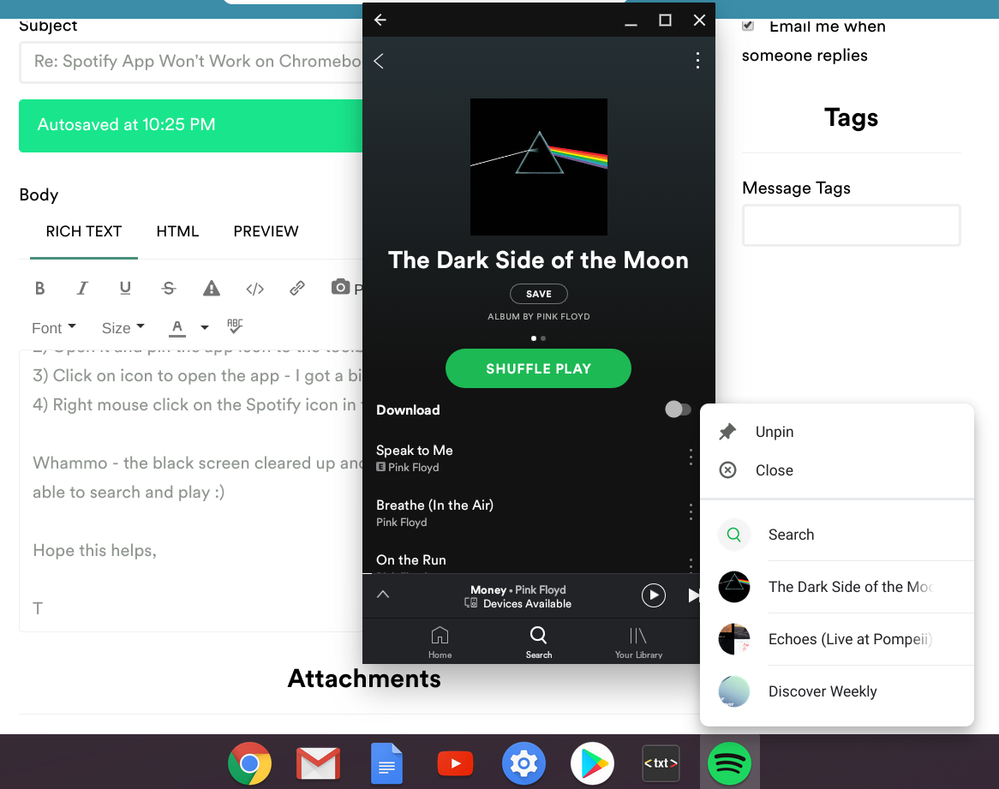
- Mark as New
- Bookmark
- Subscribe
- Mute
- Subscribe to RSS Feed
- Permalink
- Report Inappropriate Content
I don't think I've ever seen a LESS helpful answer! Seriously.....
- Mark as New
- Bookmark
- Subscribe
- Mute
- Subscribe to RSS Feed
- Permalink
- Report Inappropriate Content
This is a problem with the web player that appears to be specific to Chrome OS. People referring to the app are still talking about the web player (Progressive Web App). This problem started this morning for me, worked fine yesterday. There is a problem with a Chrome OS token having a space in the html...
"web-player.47664d26.js:1 Uncaught (in promise) DOMException: Failed to execute 'add' on 'DOMTokenList': The token provided ('Chrome OS') contains HTML space characters, which are not valid in tokens."
- Mark as New
- Bookmark
- Subscribe
- Mute
- Subscribe to RSS Feed
- Permalink
- Report Inappropriate Content
Also, there are some folks in this conversation referring to the Android Spotify app - which will work on Chromebooks that support Android Apps. There does not appear to be a problem with the Android App on Chrome OS.
But there is a problem with the web player on Chrome OS - the black screen described previously. None of the suggested fixes have worked for me.
- Mark as New
- Bookmark
- Subscribe
- Mute
- Subscribe to RSS Feed
- Permalink
- Report Inappropriate Content
- Mark as New
- Bookmark
- Subscribe
- Mute
- Subscribe to RSS Feed
- Permalink
- Report Inappropriate Content
I tried using the web player on my Chromebook, but it also doesn't work. My screen is still a black screen.
- Mark as New
- Bookmark
- Subscribe
- Mute
- Subscribe to RSS Feed
- Permalink
- Report Inappropriate Content
Also running a Chromebook from my house (not some shared network) & am getting a black screen. Have tried clearing cache/cookies, restarting the whole computer & various other solutions... none of which have worked. Have two separate accounts & can't get a playlist to show on either of them.
I've never had so many problems with Spotify as I have since signing up for Premium! This is unacceptable. They finally worked out the 10-second song pauses & now this 😞
- Mark as New
- Bookmark
- Subscribe
- Mute
- Subscribe to RSS Feed
- Permalink
- Report Inappropriate Content
Thankfully it looks like this issue has been resolved as of this morning.
I am 2 for 2 with the web player working on my Chromebooks currently.
I much prefer the web player to using the Android app (on my Chromebooks).
I hope I am not imagining this, but it seems to be streaming better as well. I am also new to Spotify Premium, and I am loving it on my Android phone and in the car with Android Auto - but have found the playback in the web app to be a little choppy at times.
- Mark as New
- Bookmark
- Subscribe
- Mute
- Subscribe to RSS Feed
- Permalink
- Report Inappropriate Content
Well you should have a Spotify Chromebook app because most kids have chromebooks and not Mac.
Suggested posts
Let's introduce ourselves!
Hey there you, Yeah, you! 😁 Welcome - we're glad you joined the Spotify Community! While you here, let's have a fun game and get…