- Home
- Help
- Your Library
- search functionality
Help Wizard
Step 1
Type in your question below and we'll check to see what answers we can find...
Loading article...
Submitting...
If you couldn't find any answers in the previous step then we need to post your question in the community and wait for someone to respond. You'll be notified when that happens.
Simply add some detail to your question and refine the title if needed, choose the relevant category, then post.
Just quickly...
Before we can post your question we need you to quickly make an account (or sign in if you already have one).
Don't worry - it's quick and painless! Just click below, and once you're logged in we'll bring you right back here and post your question. We'll remember what you've already typed in so you won't have to do it again.
FAQs
Please see below the most popular frequently asked questions.
Loading article...
Loading faqs...
Ongoing Issues
Please see below the current ongoing issues which are under investigation.
Loading issue...
Loading ongoing issues...
Help categories
Account & Payment
Using Spotify
Listen Everywhere
search functionality
Solved!- Mark as New
- Bookmark
- Subscribe
- Mute
- Subscribe to RSS Feed
- Permalink
- Report Inappropriate Content
Why isn't it possible to search for songs in all playlists at once? This is only possible in one playlist. If you search for a song all over the whole biblioteque within all your own playlists you don't get a result (I use the German version and don't know if it is called "biblioteque" in the English version, too... well... where all your playlists are).
That's bad because I shazam songs and before adding a new one to Spotify, I have to check if maybe I already got it. I don't want to search every single playlist before adding a song.
Has anybody a solution for this problem?
If not, I think this should be fixed by an update concerning the search function!
Solved! Go to Solution.
- Subscribe to RSS Feed
- Mark Topic as New
- Mark Topic as Read
- Float this Topic for Current User
- Bookmark
- Subscribe
- Printer Friendly Page
Accepted Solutions
- Mark as New
- Bookmark
- Subscribe
- Mute
- Subscribe to RSS Feed
- Permalink
- Report Inappropriate Content
Hi folks!
In addition to what @Sleepee has mentioned, it's also worth noting that clicking the green checkmark ✔️ next to a song allows you to see which of your playlists it already appears in, so feel free to use this method in the future:
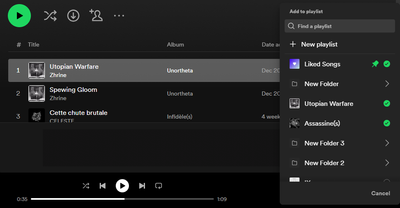
This works on all platforms where the (+) button is available.
Cheers 🤘
- Mark as New
- Bookmark
- Subscribe
- Mute
- Subscribe to RSS Feed
- Permalink
- Report Inappropriate Content
I dont really know what you mean, but could it be that you are offline ? When offline only the songs that you have downloaded show up in the search bar. If you mean the search bar within a playlist, (I usually think of a specific playlist when I hear a song I like) you can try to add it to a playlist and it tells you that "this song is already there" or you can just like the song and have it in your liked songs "album" (you will even see that you liked it) or just make a "interesting song playlist" that you can sort out later.
- Mark as New
- Bookmark
- Subscribe
- Mute
- Subscribe to RSS Feed
- Permalink
- Report Inappropriate Content
Hi folks!
In addition to what @Sleepee has mentioned, it's also worth noting that clicking the green checkmark ✔️ next to a song allows you to see which of your playlists it already appears in, so feel free to use this method in the future:
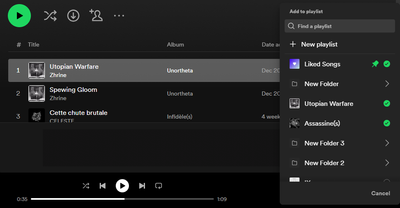
This works on all platforms where the (+) button is available.
Cheers 🤘
- Mark as New
- Bookmark
- Subscribe
- Mute
- Subscribe to RSS Feed
- Permalink
- Report Inappropriate Content
Hi Yordan!
Thank you very much for your answer! That's the solution!
May I ask you another question:
When I am listening to a song in a very long list, like my liked songs, at the moment it contains about 1350 songs... is there a possibility to jump directly to the position in the list, instead of scrolling down till you find the green marked song playing at the moment?
With best regards
Tom
- Mark as New
- Bookmark
- Subscribe
- Mute
- Subscribe to RSS Feed
- Permalink
- Report Inappropriate Content
Hey @BMW330i,
Thanks for your reply.
To answer your questions, yes, there's a way to jump to the position of a song within a playlist. Nonetheless, it is important to mention it doesn't apply to your Liked Songs playlist, but to all the other playlists/albums you play.
That being said, when playing a song on the desktop app, and you click on the album art on the left-bottom of the screen, you'll open the Now Playing View sidebar on the right. There, you'll see general info about the song playing:
As you can see above, on the Now Playing view, you'll see the playlist/album name in which the song is located. By clicking the name of the playlist/album at the top, you'll be redirected to the location of the song (you'll see the song's name highlighted in green):
If you're listening to an album, you'll be redirected there. If it is a playlist, then you'll see the position of the song on that playlist. It all depends on where the playback comes from. This works the same on the mobile app: to be redirected to a specific position, you'll need to open the Now Playing View and tap on the name at the top of the screen of the content playing.
Note that if you tap the playing song's name, you'll be redirected to its album, even if you're not playing that album.
Nevertheless, as mentioned above, this does not work for the Liked songs playlist. In that sense, if this is something you'd like to see implemented, we'd recommend you submit your suggestion to our Idea boards; just take into account that you must follow our Idea Exchange guidelines. Make sure you add as many details as possible, so other users can show their support easily.
Hope this clears things up. If you have any questions or need anything else, the Community is here for you.
- Mark as New
- Bookmark
- Subscribe
- Mute
- Subscribe to RSS Feed
- Permalink
- Report Inappropriate Content
Hi AlejaR!
Thank you very much for your answer! I really appreciate that you invested your time in explaining it so detailed to me!
And yes, I really would like to see this function implemented to the liked songs list, because as mentioned, my liked song list contains about 1350 songs. I never had time to sort them and make playlists. That's what I wanna begin now and really need that function in my liked songs list, because at the moment I am scrolling like a maniac when I wanna know which songs are before and after a song I am listening to at the moment... and besides, I don't want to click forward and backward... I want to see the list.
OK... so I will have to look for that idea board you mentioned.
Thanks again!
- Mark as New
- Bookmark
- Subscribe
- Mute
- Subscribe to RSS Feed
- Permalink
- Report Inappropriate Content
Hey @BMW330i,
Thanks for your reply.
We're happy to help! Don't hesitate to reach out if you have further questions or if we can help with something else.
We'll be on the lookout 😄
Take care!
- Mark as New
- Bookmark
- Subscribe
- Mute
- Subscribe to RSS Feed
- Permalink
- Report Inappropriate Content
In the past if you clicked on the bottom left 'Album Icon", you would be taken to the playlist that that song was being played from. Now, when you click it, a window opens up and you have to click the "Playlist Title" in the upper right to navigate to the playlist you wanted to find in the first place.
This adds an additional click and makes you drag your mouse pointer across the screen in order to accomplish what could formerly be done in one simple click. Why the extra unintuitive step?
The image I posted demonstrates what I've explained. You'll notice that the main playlist area does not change any longer unfortunately.
Suggested posts
Let's introduce ourselves!
Hey there you, Yeah, you! 😁 Welcome - we're glad you joined the Spotify Community! While you here, let's have a fun game and get…